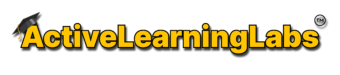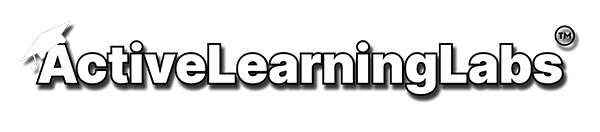Frequently Asked Questions
We are a cutting-edge educational platform designed to foster deeper learning and engagement. We provide hands-on learning experiences, workshops, and resources that encourage critical thinking, problem-solving, and creativity. Our mission is to empower learners of all ages to become active participants in their educational journey. Here are some frequently asked questions to help you better understand and navigate getting started.
Who can benefit from ActiveLearningLabs?
ActiveLearningLabs caters to educators, students, and professionals seeking to enhance their learning experiences. Whether you're a teacher looking for innovative ways to engage your classroom, a student looking to supplement your studies, or a professional seeking to sharpen your skills, our labs are designed to support diverse learning needs.
How do I get started with ActiveLearningLabs?
To get started, simply visit our website and explore the available learning labs. You can sign up for workshops or access online resources tailored to your needs. If you're an educator, check out our teaching tools and curriculum guides for incorporating ActiveLearningLabs into your classroom.
What is the difference between a unit and a lesson?
Unit: A broader topic comprising multiple lessons and activities. Eg: 4Ps of Marketing, Investment, Double Entry Accounting
Lesson: A single, focused component within a unit, usually covering one concept or skill. Eg: Dollar Cost Averaging, Amortization Calculator, Trial Balance
Should I create an account to assign activities to the classroom?
Yes, teachers must create an account on our platform to assign activities to their classrooms. Once your account is set up, you can easily manage classrooms, assign activities, and track student progress.
However, for lessons, you can assign the activities anonymously without creating an account. This approach has some limitations such as, you can't track the progress from a different device, you will miss some reports, etc.
Should students create an account?
If you have a teacher account created, you can enroll students to the platform by using any of the following methods:
Share the class code to join
Import from Google Classroom
Manual enrollment
Bulk import using the provided Excel template
In the last three approaches, students will receive an invite email with the password to log in.
If you are trying in anonymous mode, students don’t need to create accounts. You can share a join link for the classroom, and students just need to provide their first and last name to log in. Anonymous modes are applicable only for lessons, not for units.
How do I enroll students into a classroom?
You can enroll students to the platform by using any of the following methods:
Share the class code to join
Import from Google Classroom
Manual enrollment
Bulk import using the provided Excel template
What is the maximum size of a classroom?
Each classroom can accommodate up to 40 students. For larger groups, you’ll need to create additional classrooms and purchase corresponding licenses.
When I purchase a unit or lesson, should I purchase for each student?
No, licenses are purchased based on the number of classrooms, each accommodating up to 40 students. You don't have to buy for each student.
How do I assign a purchased activity to a classroom?
- Login to your account
- Go to "My Purchases" and find the activity that you purchased.
- Click on the "Add to Classroom" button.
- In the popup that opens, select the classroom name.
Can I delay the release of activity to students, after adding to the classroom?
Yes. The activities won't be immediately visible to the students after adding to the classroom. You must manually click the "Release" button to make it available. You will also have an option to schedule the release of the activity to a future date.
How can I monitor the progress made by students?
Teachers can monitor student progress in real-time through the teacher console of each activity, which provides:
Completion status for each activity.
Scores and performance metrics.
Insights into areas where students might be struggling.
Are the activities self-paced?
Almost all activities are self-paced. Students can complete them at their own speed, ensuring better understanding and engagement.
However, teachers have control over setting the due date of activities.
Can the students do the activity from home or only from the classroom?
Activities can be completed from anywhere with an internet connection, whether at home or in the classroom.
What should I do if the website is blocked in my school network?
If the website is blocked, request your IT administrator to whitelist our domain: activelearninglabs.com. Provide them with any additional IPs or URLs required, which we can supply upon request.
contact us at support@activelearninglabs.com
What if my students forget their passwords to log in?
Teachers can easily reset the passwords of students in their classroom and provide them the new passwords.
Additionally, students can use the "Sign in with Google", and "Sign in with Mircosoft" options, which don't require a password.
What is the duration of an activity?
The duration varies by activity but typically ranges from 3 to 5 hours for units and 15 to 30 minutes for lessons.
You can find estimated completion times in the activity description.
If I have multiple classrooms, should I purchase one license for every classroom?
Yes, you need a separate license for each classroom. Each license covers up to 40 students in one classroom.
Some activities are multi-classroom bundles, for which you don't need a separate license for each classroom.
How can I export the scores of the students to my LMS?
You can export student scores in CSV format from the teacher dashboard. This file can be uploaded to your LMS for seamless integration.
How can I get all the activities in ActiveLearningLabs for my entire school?
To purchase activities for an entire school, please contact us directly. We offer tailored school-wide licensing plans with access to all our content.
Can I customize activities for my classroom?
Yes, our platform allows teachers to adjust certain aspects of activities, such as, adding or dropping activities from a unit, adjusting the scoring settings, minimum score to proceed, or randomization settings, to better suit their students' needs.
Do you provide technical support?
Absolutely! Our support team is available to assist with any technical issues or questions. You can reach us via email (support@activelearninglabs.com) or through the chat in your teacher dashboard.
Are there resources to help me get started?
Yes, we provide detailed teacher guides, video tutorials, and a comprehensive help center to assist you in using our platform effectively.
What Our Customers Are Saying...
Don’t just take our word for it… hear why real teachers LOVE our products!