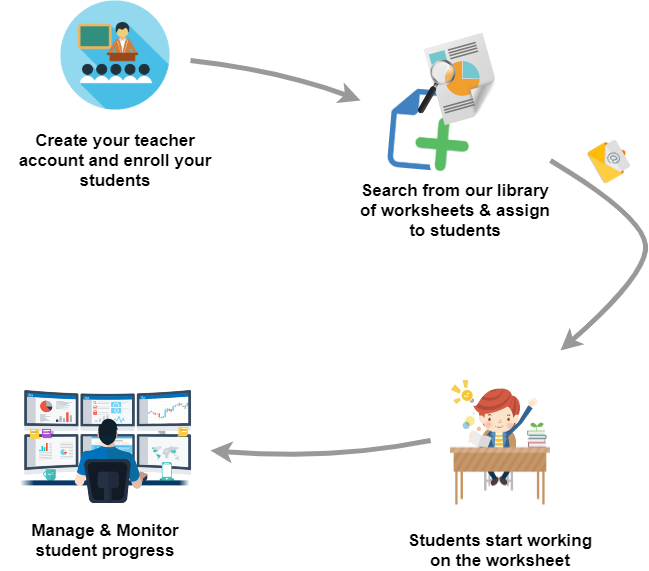Assigning worksheets to your classroom is a few clicks away
Assigning Dynamic, Interactive worksheets are few clicks away, all you need to do is to signup, load your students, search the worksheet you need, and assign the worksheet.
You can assign worksheets to your classroom in two modes, by creating a free teacher account or in an anonymous mode. Use the anonymous mode if you don't want to sign up to assign to your classroom but just want to try out and see how it works.
Below guide will talk a little more about steps involved in both modes.
Browse Worksheets
Create Your Worksheet
* No credit card required